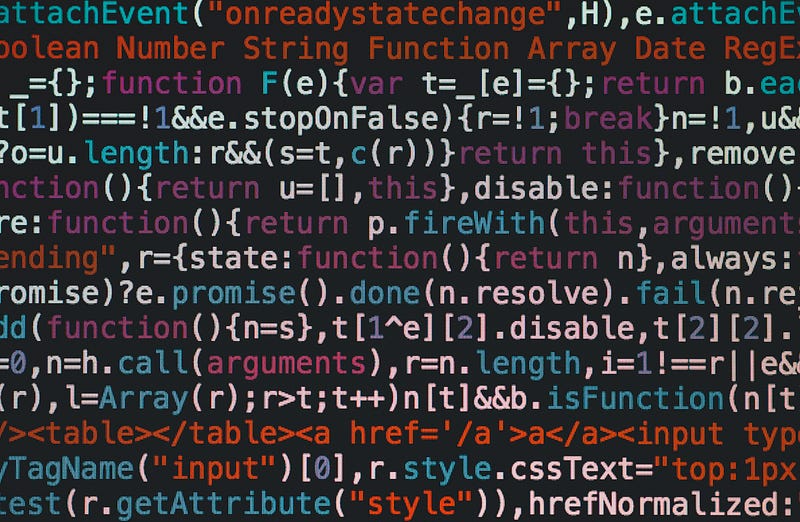Learning R | Part 1 | Basics of R & RStudio
Learning R | Part 1 | Basics of R & RStudio
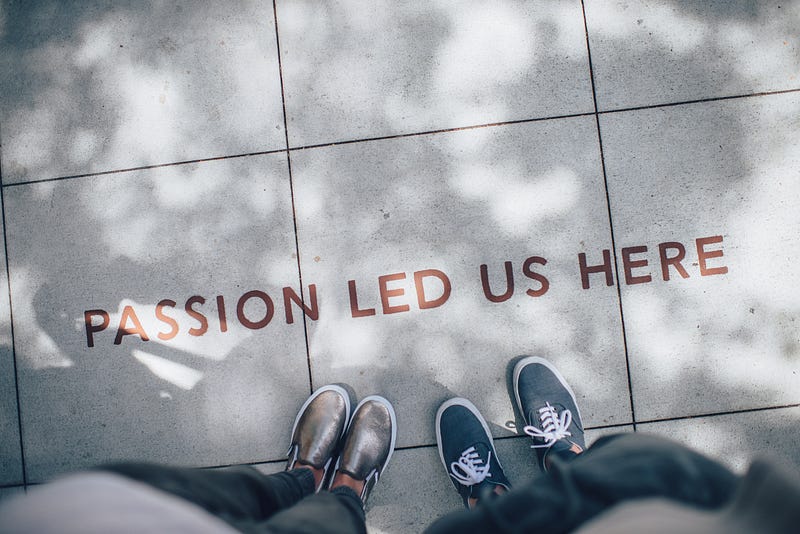
This article is my attempt to give a boost to the careers of developers who want to start with Machine Learning, Artificial Intelligence, Data Science, Data Mining, Natural Language Processing, and other opportunities related to Data.
Starting with some of the basic questions that arise before taking the leap of faith:
- Is it necessary to know R/Python for you to explore the above fields? No.
- Why do we need R/Python? To understand Data.
R programming is majorly used for Data Analysis . It enhances your understanding of Data and helps you explore the unexplored Data Points .
Advantages
- Open Source
- Being a vector language, the function can be performed on the vector without looping through it, making it powerful.
- It’s an interpreted language, making it run without any compiler thus making development easier.
- Support for functions like charts, graphs, statistical functions, etc makes it a smart choice for data science applications and statistical analysis.
Limitations
- Performance & Scalability - It can very quickly consume all available memory. (Though there are a lot of memory optimization packages available)
- Security - The third-party packages do not have any security check.
Usage
- From the above advantages & disadvantages, I personally feel R can be used for understanding, interpreting and analyzing data.
- It can be used effectively in non-production applications for preprocessing & cleaning data. Also, it is a great tool to identify data points.
If you don’t understand your data, don’t expect machine to understand it.
Understanding RStudio

- Top Left → Editor where the code is written (Similar to VS Code, Sublime, etc)
- Bottom Left → Console (Similarly to the developer console and terminals)
- Top Right → This is where all the variables used are listed along with the values.
- Bottom Right → This contains 5 panels
1. Files → For organizing and opening necessary files.
2. Plot → Any plots were drawn are displayed here.
3. Packages → Shows a list of systems as well as user packages. (Checked denotes activation of the package for usage)
4. Help → As the name suggests.
5. Viewer → This panel is used to viewing local web content like static HTML files or a web application running locally.
References → Udemy
Thanks for reading. In my next article, I’ll be explaining the usage of variables and functions .
Update : You can read Part 2 here.
Drop your questions below. Suggestions are welcomed. 🙌